Everyone has problems with the software on iOS. Sometimes, it can be an issue with the actual software or the App that you are using. Today, I am going to show you how to update the iOS Software and the Applications that you have installed on your iOS Device. For this tutorial, I will be using an iPhone, but the steps are the same for iPads and iPod Touches.
Before you continue-
These are some of the requirements you need to keep in mind when updating to the latest version of iOS.
Software requirements
• At Least 6.0 GB of Free storage.
• Supported devices…
• iPhone 4S
• iPhone 5/5S/5C
• iPhone 6 and 6 Plus
• iPad 2nd Gen
• iPad 3rd Gen
• iPad 4th Gen
• iPad Air
• iPad Air 2
• iPad mini 1st Gen
• iPad mini 2nd Gen
• iPad mini 3rd Gen
• iPod Touch 5th Gen
If you have one of these devices, you can continue to the next steps.
Note: Your school may not allow you to install software updates on your devices.
How to Update The iOS System Software-
Step 1-
From your device's homescreen, Launch the Settings App and Tap on "General".
Step 2-
From the General Settings, Tap on "Software Update".
if your device says "Your Software is up to Date", you are all set and You can skip the next steps.
Step 3-
If instead you see something like on the image above,
a. Tap on "Download and Install"
b. Enter your passcode if you have one
c. Agree to the installation terms and tap on Agree again to confirm.
After you have followed said steps, wait until your system has downloaded and installed the software on your device. This may take between 20 minutes to an hour. All depending on your internet connection.
After your device has finished updating, its time to update some Apps.
How to update third party Apps-
Lets get Started.
Step 1-
From your device's homescreen, tap on the App Store App.
Step 2-
Within the App Store App, Tap on the "Updates" tab and then tap update on the Apps you want to update. Otherwise, tap on "Update All".
You can also update your Apps automatically by going to Settings|iTunes & App Stores and enable auto App updates.
Thats it. You should not have any more problems. If you still have problems, Simply contact the Student HelpDesk and one of the members can help you with your problem.


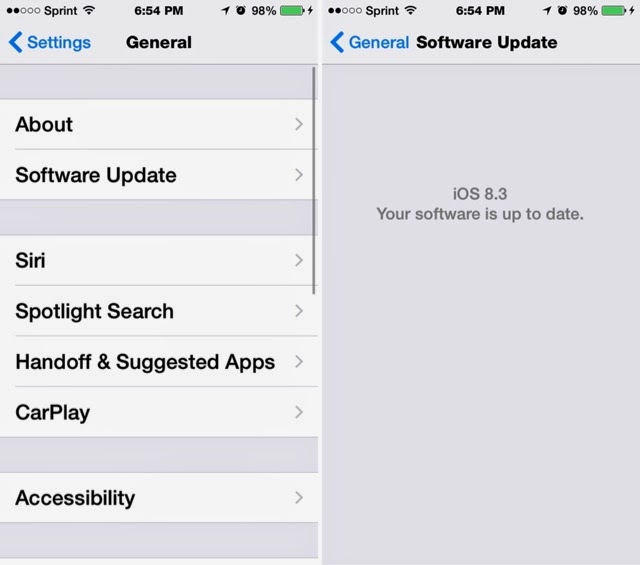



No comments:
Post a Comment