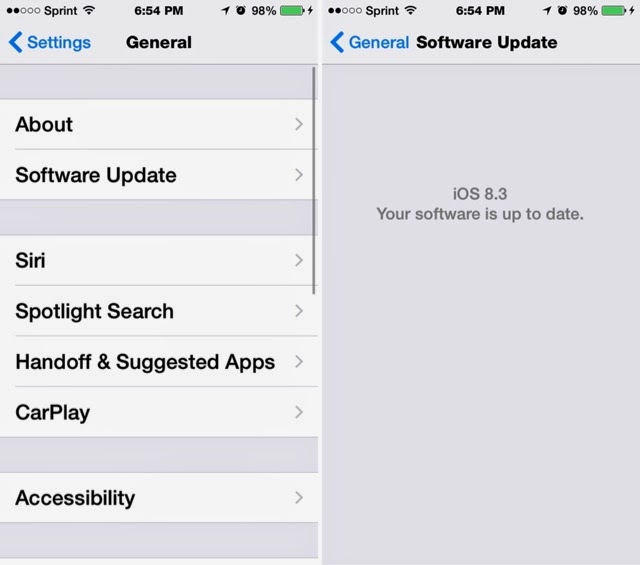Search This Blog
Thursday, February 26, 2015
The new Integrated Arts and Technology High School Student HelpDesk YouTube Channel
Today, we at the student HelpDesk are announcing that the Integrated Arts and Technology High School will have a YouTube channel. We are going to upload video tutorials through this channel as well as notify you when they are available. Stay tooned for when we notify you when the channel is up and running by subscribing to our blogs.
How to fix problems on your iPhone/iPad/iPod Touch by updating the software and Apps
Everyone has problems with the software on iOS. Sometimes, it can be an issue with the actual software or the App that you are using. Today, I am going to show you how to update the iOS Software and the Applications that you have installed on your iOS Device. For this tutorial, I will be using an iPhone, but the steps are the same for iPads and iPod Touches.
Before you continue-
These are some of the requirements you need to keep in mind when updating to the latest version of iOS.
Software requirements
• At Least 6.0 GB of Free storage.
• Supported devices…
• iPhone 4S
• iPhone 5/5S/5C
• iPhone 6 and 6 Plus
• iPad 2nd Gen
• iPad 3rd Gen
• iPad 4th Gen
• iPad Air
• iPad Air 2
• iPad mini 1st Gen
• iPad mini 2nd Gen
• iPad mini 3rd Gen
• iPod Touch 5th Gen
If you have one of these devices, you can continue to the next steps.
Note: Your school may not allow you to install software updates on your devices.
How to Update The iOS System Software-
Step 1-
From your device's homescreen, Launch the Settings App and Tap on "General".
Step 2-
From the General Settings, Tap on "Software Update".
if your device says "Your Software is up to Date", you are all set and You can skip the next steps.
Step 3-
If instead you see something like on the image above,
a. Tap on "Download and Install"
b. Enter your passcode if you have one
c. Agree to the installation terms and tap on Agree again to confirm.
After you have followed said steps, wait until your system has downloaded and installed the software on your device. This may take between 20 minutes to an hour. All depending on your internet connection.
After your device has finished updating, its time to update some Apps.
How to update third party Apps-
Lets get Started.
Step 1-
From your device's homescreen, tap on the App Store App.
Step 2-
Within the App Store App, Tap on the "Updates" tab and then tap update on the Apps you want to update. Otherwise, tap on "Update All".
You can also update your Apps automatically by going to Settings|iTunes & App Stores and enable auto App updates.
Thats it. You should not have any more problems. If you still have problems, Simply contact the Student HelpDesk and one of the members can help you with your problem.
Sunday, February 22, 2015
Welcome to my Brand New Digital Solutions blog
Welcome to my brand new Digital Solutions blog. In this blog, I will talk about my experiences with IT and the digital part of helping others with their problems.
First of All, let me introduce myself.
My name is Abdiel Ortiz. I am currently 17 years-old.
I am a person who has a passion for technology and software development. My goal is to graduate College with a phD in software engineering and start my own business on tech support. I am great with working with teams and Contributing to projects. I have great professionalism when it comes to working with others. I have great leadership and I get things done when needed.
Other than anything professional, I love to listen to music, spend time with friends, and read blogs about my interests. I am hardly active and almost never play any sports. I am kind of an odd person because I am serious most of the time.
Now that I got that out of the way, let me explain the reasoning for this blog.
I am currently part of a Digital Solutions group in my school district. We are a small group of six students and five adults. Our job is to help teachers in our building with their technology problems. With these blogs, we don't just write about our experiences, but also to write tips on how to get the best out of your technology.
In this team, we don't just use what we know about technology, but at the same time learn new things.
Hopefully you all can use these tips and tricks to help you with your use of technology. You can find me online on Twitter at @realabdielortiz and on about.me/abdiellortiz.
Subscribe to:
Posts (Atom)