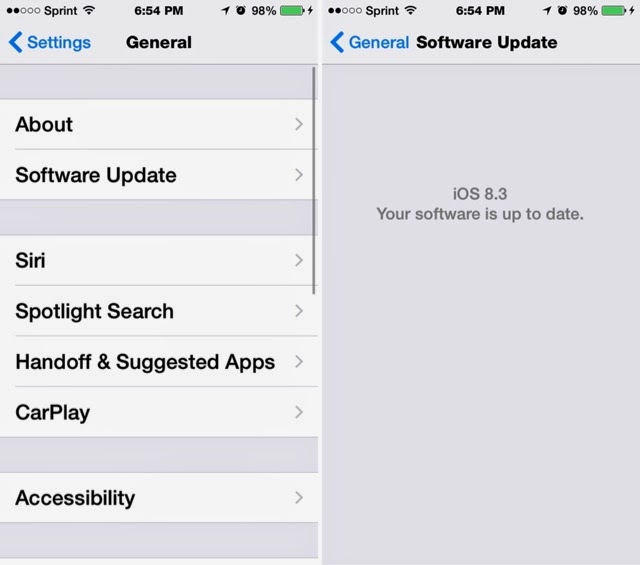I have just Pre-Ordered the Apple Watch as of Fri. Apr, 10 7:03 PM. My hesitation by getting the Apple Watch was pretty strong, so I reserved a try on at my local Apple Store in Victor NY.
Arrival-
I personally got to Eastview about 3 hours before my appointment. But here is a suggested time range. The drive from my house to the mall was about 20-30 minutes. Depending on where your Apple store is located, I suggest getting their atleast 15-20 minutes before your appointment. This way you are sure to get someone to assist you.
Procedure-
When walking in to the store, I was greeted by one of the employees. He asked me why I was their and I simply just told him that I had a try on appointment for the Apple Watch. He signed me in and told me that someone will meet with me shortly. He also let me know that their is a demo setup that I can play with until the employee is ready for me. Two minutes in the store and playing with the demo, the gentleman came over to me and let me know that he has informed someone and he will see me shortly. Six minutes in and the guy shows up 10 minutes earlier than the time I scheduled. He greeted me and took me to one of the try on tables to try on the watch.
During the Appointment-
He asked me a fiew questions on what watch I was going to get, what is my price range that I was looking for, What bands I wanted, and If I was going to use the watch for business or personal use.
After that, He showed me the Two watches I was most interested.
Apple Watch Sport-
- Space gray with black sport band
- 42 mm.
He showed me how to put it on and asked me how I liked it. It was very comfortable and super light. Plus it did not look bulky nor too big on my wrist since I have super tiny ones.
Apple Watch-
- Silver with Melanies Loop
- 38 mm
It felt a little heavier considering that it was steel instead of aluminum. But it was not a huge notice. The only consern was that the band got caught on my arm hair. Other than that, It was a beautiful pic.
Demo tour-
After trying the Watches on, I asked if he can give me a tour of the watch. He was super friendly about giving me a tour and he took me to a demo unit to give me a rundown of the features. He obviously knew what he was talking about. It was a wonderful experience.
Pre-Order-
I came to a conclusion that I wanted the 42 mm Apple watch Sport with black sport band. He took me to one of the Macs and helped me pre-order the watch. It was a quick process.
The Good of Pre-Ordering-
- I got what I wanted
- It did not take a long time
- I get it shipped to my house.
The bad about Pre-Ordering-
- I have to wait until June to get my hands on it
- I had to buy a $500 Apple Store Gift card since I did not have a credit card on file.
Overall Experience-
Overall, It was a great experience. Both employees were super nice and they assisted me immediately. I have no complaints.
Did you Pre-Order an Apple Watch? If so, what moddle did you get? How much did you spend? And How long do you have to wait until you get it in your hands?
Did you also setup a try on Appointment? How was your experience?
Let me know down below.